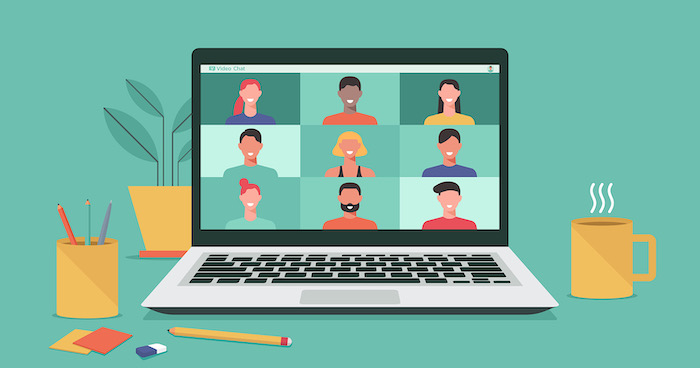Tech in a Virtual Conference—fourth day of a 10 day Academic Conference in 2020
I responded to a request to serve as a “tech assist” during the virtual conference. This meant that I attended a handful of sessions as a volunteer representative of SBLAAR. Today, I am hosting two sessions; one was luckily in my field of study. Here are a few things I have noticed about managing a Zoom meeting.
Webinars & Virtual Meetings
There is a major difference between a “webinar” and a “meeting.” A webinar uses a setup where select individuals are assigned as “panelists,” and all others are “attendees.” Only panelists are displayed on the viewing screen (even in “gallery view”). It is possible to completely close all interaction between attendees in the webinar setting, allowing attendees to only enter questions directly to the panelists. The host can select “allow to talk” for attendees, which invites them to speak or address the panel. They can then be easily “disallowed” after their engagement. It is also possible to promote individual attendees to panelist status, which a tech assist can do temporarily or a group discussion at the end of a session. Even without extending video or audio access, webinar settings can open up a decent level of engagement if the host adjusts the chat settings and Q & A to allow attendees to comment and upvote questions. When the Q & A is functioning for scholarly conversation, the chat is available for greetings, email address exchanges, and supplemental link posting.
There has been some disappointment that the webinar format does not allow a mass gallery view of attendees, like the meeting format. At first, this seemed like a major disadvantage, as social interaction is valuable for most of us. However, after viewing several webinars and meetings (both as a host and as an attendee), I realize that the webinar format can still be made very interactive. It is a matter of adjusting the proper settings. Unfortunately, it seemed that some presiders were not familiar with these functions or maybe did not know to ask the tech assist for direction.
The Zoom virtual meeting operates more freely. Everyone who enters the session has chat access, and there is no specific Q & A channel. The format allows for all attendees to freely unmute themselves and show their video at any time. The format is conducive for large group discussions and easily transitions to and from breakout groups. However, it is sometimes difficult to monitor and can invite unwelcome distractions.
While the virtual meeting format is more social, it is also more open in communication. The lack of a Q & A channel means that questions are posted in chat (along with other ‘chatter’) or by raising a virtual hand to signal the moderator. This requires more careful attention from the moderator. This format also allows attendees to unmute at any time, and if screen sharing is not monitored, to screen share. This can be constructive, but it also means the schedule can be overrun.
Specific Designations
Creating titles and categories for participants with various roles helps with organization and directing the flow of a session. The following are roles assigned in this year’s virtual conference. Some of these assignments extend from the Zoom app, but the categories apply to any virtual conference session.
Attendee/Participants—Attendee is the designation made in a Zoom webinar for those not part of the presenting panel. The participant is the label for everyone in a Zoom virtual meeting.
There is less risk of unknown public viewers in a conference where those logging on are previously registered. Still, a virtual conference host might consider sending out some protocol instructions to participants and attendees. First on that list might be requesting their profile features a full name for uniformity and recognition. This is especially helpful for managing questions and conversations in a meeting.
Presider—It is smart to have a presider oversee the presentations’ mechanics and monitor panelist responses. This helps with the flow and making sure that questions are answered in turn. For example, the best presiders monitored the Q & A (in a webinar), immediately responding that the question was seen and would be answered in time, acknowledging the attendee as a participant in the session.
Panelist—A key part of the session is a presenter who is showed on screen in a webinar. The panelist has access to screen sharing and responding to Q & A.
Tech Assist—It is helpful to have someone manage the technical flow. This person is the first to log on and open the meeting. They can watch for unexpected sounds or out-of-place screen sharing interruptions. This frees up the presider to manage the flow of the meeting.
Host/Co-host—The host has the most power in a meeting. The tech assist will have host abilities. The presider is a natural choice for a co-host. This allows either one to respond to raised hands by promoting attendees and gives control over the presentation’s technical settings.
Personal Experience
I am glad that I have taken on this “tech assist” role during this year’s virtual conference. It allowed me to experience managing the technical aspects of a virtual meeting.
The reality is that virtual conferences are here to stay. Even as in-person conferencing becomes available again, the ability to invite participation from people who are unable to participate due to reasons economic or other cannot continue to be overlooked by conference providers.
About this event
Society of Biblical Literature/American Academy of Religion (SBLAAR) is an Annual Academic Conference that extends Nationally, Internationally, and Regionally. This is the first year it is running online as a virtual conference. Usually, it is held in a large metropolitan city in the United States. Read about #SBLAAR presentations. Also, read about other academic conferences.

Dr. Erica Mongé-Greer, holding a PhD in Divinity from the University of Aberdeen, is a distinguished researcher and educator specializing in Biblical Ethics, Mythopoeia, and Resistance Theory. Her work focuses on justice in ancient religious texts, notably reinterpreting Psalm 82’s ethics in the Hebrew Bible, with her findings currently under peer review.
In addition to her academic research, Dr. Mongé-Greer is an experienced University instructor, having taught various biblical studies courses. Her teaching philosophy integrates theoretical discussions with practical insights, promoting an inclusive and dynamic learning environment.
Her ongoing projects include a book on religious themes in the series Battlestar Galactica and further research in biblical ethics, showcasing her dedication to interdisciplinary studies that blend religion with contemporary issues.